Chrome-flections: Canvas & SeeSaw
I am just about to end my 6 weeks into my 1:1 pilot and I thought I would take a moment and reflect on my experience with Canvas (our learning management system LMS) and SeeSaw (an online digital portfolio). Before the 1:1 pilot had started, I had been using Seesaw since October. I have been using Canvas for 5 weeks.
Canvas LMS
What I Love
- Course Creation
- easily hits substitution component on SAMR model
- Grading
- Create rubrics that make grading a breeze
- When grading submission simply click on score, then automatically totals points/percent
- Can leave comments and attach files to provide feedback to students
- students can resubmit assignments
- Discussion boards
- can set up so students can only see feed after first submission
- when you grade you see all of their comments on one screen
- Differentiation
- Create courses and you can choose students to invite
- I created book club for one of my second graders who is reading at an 11.2 level
- Love the idea of using this as a way to do any type of differentiated group
- Great Hub and opportunity for more
- Support
- Great videos and resources available to help you learn
- Webinars are a must
What I’m Still Learning
- Navigating the site
- seems not very user friendly at first
- constant practice is necessary
- students struggle with navigating
- does get easier but still wonder what this will look like with 2nd graders in August vs. now
- with time things do get smoother but just something to keep in mind
- Course Creation
- must determine how you want to organize first
- One whole course vs. each subject being a course
- modules and file folders
- can feel like a lot to wrap your mind around
- feel this could set up teachers to create busy work at first because of the push to use program
- must determine how you want to organize first
- Grading
- K-2 has standards based report cards so our grades are not pushed into Powerschool. While I’m starting to feel they don’t need to be, this makes Canvas less of a selling point for K-2 teachers. Also will upper grade teachers change their mind of loving this option as they move toward standard based grading?
- Time
- creating courses can be time consuming depending on teacher
- especially at first, it will require work outside of school day which I don’t mind but I know some teachers do
- For the first 3 weeks, I worked on Canvas every night anywhere between 2-5 hours each time. I do tend to want things to be perfect, cutesy, and unique though
- After week 4 and 5, I pulled back feeling that less was more and that I was creating unnecessary busy work
- Will need to front load at the beginning and perhaps will get easier
- Commons
- not sure I know how to use to its fullest
- not a lot out there for my particular grade
- a lot of times files are blank templates
- would love to see more examples of lessons created that hit all levels on SAMR model
Overall Reflection: I LOVE the grading component but that would probably be the one thing that I think would be hard to replace or that SeeSaw doesn’t have. Has anyone else who is new to using an LMS noticed that they started creating tech lessons for technology sake? I know that as you go through any process you modify and get better though. We will just have to keep that at the forefront so we don’t fall into that trap which could create a drop in community support.
***I do hope we are able to discuss use of the parent portal because I would be interested in what this looks like.
SeeSaw
What I Love
- Navigating the site/app
- kid friendly
- easy to use
- less to click on
- easy to organize
- Set up
- user friendly
- Support
- great resource page filled with ideas
- Twitter chat every 2nd and 4th Thursday night at 6pm CST
- Free hands on webinars
- Portfolio Based
- can upload photos, videos, drawings, notes, and links
- Students can take a picture of learning, record voice to explain and draw over it as well
- showcase student learning in easy format
- promotes reflection
- hits more components of SAMR model
- Grading
- supports K-2 standard based grading system due to portfolio based setup
- Parent Access
- parents can comment and like their child’s work
- student can then see that
- opens up communication
- strengthen’s home school connection
What I’m Still Learning
- Grading
- grades aren’t automatically calculated
- can’t click on rubric and grade not determined for you
- Course Design
- I feel it isn’t designed to do this
- Lends itself more toward a digital portfolio
- Google Drive
- since hyper docs are my new favorite not too sure how it would work within SeeSaw. I participated in a webinar recently where it said you can save digital creations from other apps, links, or PDFs and Google Drive was one of the ones mentioned. I would need to explore this more thoroughly.
Overall Reflection: I really want to know if there is a way to link SeeSaw within Canvas. At one of the Canvas webinars I attended, I learned you can link to an electronic portfolio but I am just not sure how to do that. While I feel there are elements of Canvas that are similar to SeeSaw, I feel SeeSaw can feel bit more kid friendly. I did really enjoy the SeeSaw webinar that shared lots of amazing ideas. It had me rethinking how I currently use Seesaw.
Final Thoughts
I feel both allow for students to create and submit their learning! I feel both have great features and both have things I’m still learning or am not a huge fan of. The problem is there will never be the perfect one just like there will never be the perfect community. It will all depend on what the teacher brings to the table. While I may struggle with one area that might not be the case for everyone. It will be vital to find out where people’s strengths lie, what people are struggling with, and keep communication on going.
I will be curious to hear how other teachers in our pilot feel and what their experiences have been. What does your school use and what positives and negatives have you seen with it?
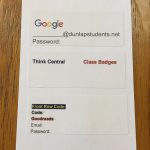










Recent Comments