Chrome-flections: Redesigns in Canvas Part 1
I have now been using Canvas (our districts learning management system) since February of 2016. When our pilot first started, it was toward the end of my school year. Not only was I learning how to implement Chromebooks, but I was also navigating the waters of using an LMS as well as building effective content. To say it was overwhelming would be an understatement. However, I learned so very much and those failures allowed me so many reflective opportunities.
Despite failures using Canvas though, I am so glad I had the opportunity to start in the spring. It was because of these failures, I felt I had a much better idea of how to start the school year off right. I started at a much slower pace and created less complicated assignments. I did this not because I felt the students couldn’t do it but more so as a way for me to model proper use, functionality, and logistics first. I had students start in my reading course, since that is the content I am more comfortable with teaching. I started with a discussion board with how students felt about reading.
I loved this way of introducing Canvas to my students. They learned how to find the reading course on their dashboard and how to type in the text box. It was a quick way to not only get to my know student’s reading life but to also have them practice using Canvas. It also provided them the experience of using a discussion board. We even had great face to face conversations about what makes a good posting and good reply. Stressing a balance between face to face communication and using a device must be at the forefront. Students need to learn how to manage this in order to better prepare them for life!
When it came to assignments in Canvas last year, I felt I was all over the board. My first assignments were with Phonics. I had students watch YouTube videos and go on digital scavenger hunts for phonics pattern words. Then I wanted students to type those words into 3-4 sentences. I remember thinking that since it was February my students would be able to do this no problem. We were writing 3-4 pages in writing and working hard on forming paragraphs correctly. What I didn’t consider was the typing component. It is one things for students to write a sentence but typing that same sentence becomes a whole new ball game. My first phonics assignments were also filled with multiple step directions that were overwhelming for my students because we had never done this type of work on a device before. I had also typed out most of the directions. After seeing my students struggle with this last year and seeing what their completed assignments looked like, I knew something had to change. I wanted to avoid this stress and use the gradual release of responsibility model to prepare them for more difficult work. I often think as teachers we assume students are so familiar with technology that they don’t need as much guidance. While it is true they are more comfortable at their age then say we were, they still need the I do, we do, you do practice model.
Therefore I redesigned my phonics assignments to have video directions instead of typed ones. Students have the opportunity to listen to me give them directions and then could refer back to this as many times as they needed. To record these directions I use the record/upload media button (looks like a film strip). **(Has anyone else had trouble with the sound when recording videos in Canvas? I have found them to have very low sound quality. This gets somewhat better using a headset with mic attachment but is there a better way?) **
Then I embedded the YouTube videos that focused on our phonics pattern of the week. Instead of taking a point grade, I made the first assignment a complete vs. incomplete. I had students record the words they found in their reader’s notebook and come up and show me their list. I then had SpeedGrader opened and marked complete/incomplete. I would record my observations in the comment box. If a student struggled with directions, focus, handwriting, finding the correct words, etc. I could type that as a comment. Students could then immediately see my feedback and hopefully use that to improve for the next assignment. They also had a list of words they could use a resource during writer’s workshop. I designed 3 phonics lessons in this way. Once I felt students were mastering this, I added points to the process as well as a text box for students to type their list. The next step, I feel is having students use the words in a sentence or two.
What I learned in this process is video directions are a must! This way as I am monitoring, assisting, and or working with smaller groups of students, the class has access to the directions at all times. It allowed me the freedom to assist in other ways instead of just repeating directions. I feel this helped my students become more comfortable with Canvas and digital learning. It also held them more accountable for solving their own problem and become more independent thinkers. The quality of the work was higher and students were more focused. This was definitely a lesson in less is more and remembering the gradual release of responsibility model.
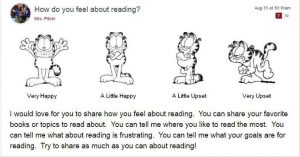
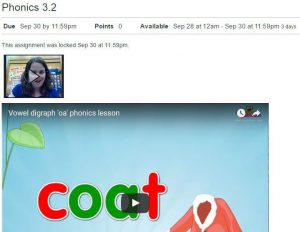
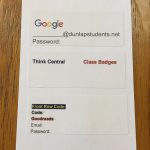
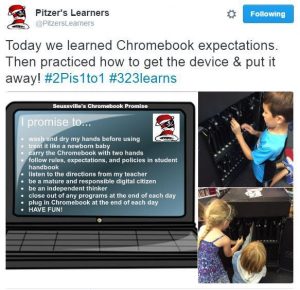
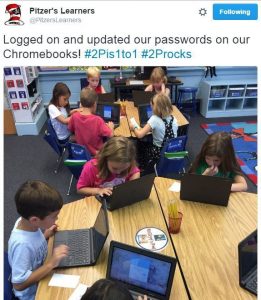








Recent Comments